It’s possible to link your Google Search Console property and Google Analytics 4 (GA4) at the same time in order to get organic search data in your GA4. Previously, you could only do this with Universal Analytics – the older version of GA – but now these two platforms can connect to boost the data you can track all in one place.
If you’re wondering just how on earth you can do this, read our guide below.
Google Platforms
First of all, it would be helpful to discuss what Google Search Console and GA4 are, especially for the newbies.
Google Search Console
Google Search Console (GSC) is a free service by Google that lets you monitor, maintain, and troubleshoot the presence of your site in the SERPs (search engine results pages). It’s not necessarily required to be included in Google search results, but it can help you see how Google views your site, and how you can improve it.
With GSC, you can use search analytics to optimise your content, submit URLs for crawling, get alerted on issues with your site and how to fix them, and overall understand how Google sees your pages.
GA4
GA4 is the newest generation of Google Analytics and replaces the older version, Universal Analytics. With this platform, you can track website data to understand how visitors use your website. For example, it tracks clicks, scrolls, purchases, and many other actions.
It also uses AI and machine learning, which makes predictions for your site when the data might be limited. Overall, it gives you insights into user behaviour, navigational patterns, and customer journey.

Why Connect Google Search Console to GA4?
Google Search Console helps you get a more comprehensive view of your website’s performance in relation to organic search. Combining data from both platforms can uncover any SEO opportunities for your site by gaining insights into how users find and interact with your website. It can also help to:
- Improve understanding of organic performance
- Enhance user behaviour analysis
- Gain a holistic view of user journey
- Analyse data from both platforms making it easier to identify trends
- Share detailed reports with stakeholders
- Generate new content ideas
- Prioritise pages that need a content update
Data You Get Once GSC is Connected to GA4
In Google Search Console, you can see key performance metrics in the ‘search results report’, including:
- Total clicks – the number of clicks coming to your site from organic search results
- Total impressions – the number of times your site has appeared in the SERPs
- Average CTR – the number of clicks divided by the number of impressions and multiplied by 100 to give a percentage
- Average position – the average rank your site appeared in the SERPs
This report will show a graph of total clicks and total impressions, and you can view different metrics by clicking each of them to produce a graph.
Google Analytics Needs Search Console data
Although these two platforms work perfectly fine separately, they work even better together. Google Analytics can help you understand your website’s performance and the visitors who come to, such as where they’re from, how often they visit your site, how they get there, and even what they do on your site.
However, without connecting to GSC, you won’t get all the query-level data alongside these metrics. Separately, they give you highlights. Together, they give you the whole story.

How to Connect Google Search Console to GA4
Now onto the important part, connecting. To begin, you’ll need editor-level access to your GA4 property. Once that part is done, you can carry out the following steps:
Verify Your Google Search Console Property
To link your GSC to your GA4, you need to be a verified owner of your Google Search Console property. you can do this in a range of different ways, depending on how you set it up initially. For example, you can verify via HTML tags or by adding a TXT record via your DNS provider.
In GA4 Access ‘Search Console Links’
Log into your Google Analytics account and go to admin. Click product links under property settings, and scroll down until you see search console links.
Choose Your GSC Property to Link
On the ‘Search Console links’ screen, click the link button at the right hand side. However, please note that you can only link a Search Console property to a single GA4 property.
On the link setup page that appears, click choose accounts to see the list of Search Console properties – this will include all properties that your email address is a verified owner of. Once you find your property, you can select it using the check box on the left of the property name, then click confirm.
Pair the Search Console Property With GA4 Web Stream
Pair your Search Console property with your Google Analytics web data stream. This is where your Google Analytics data comes from.
GA4 has three types of data streams:
- iOS app
- Android app
- Web
You can only connect Google Search Console to a GA4 web stream. Following this, click next then select to choose your Google Analytics web stream and you’ll see the relevant web data stream in your GA4 property. Click this web data stream then click next again.
Review and Submit Your Search Console Link
You should now see a final review screen. If everything looks okay, click submit to complete the integration.
Publish Your Reports
Finally, you need to publish your Search Control reports so you can find them in the ‘Reports’ area in the left hand navigation.
To see them, click reports then library to access your available reports. You should see search console within your collection. If it shows ‘published’, then great! Google has done all the work for you and you don’t have to do anything else.
If it shows ‘unpublished’, then you need to click the vertical three-dot icon and click publish.
Now, your GSC and GA4 are connected, and you can start using your new data.
Using Search Console Reports in GA4
Your Search Console data will appear in two different reports in GA4, and you can nfind them by clicking reports within the main left hand navigation. Go to the ‘Search Console’ section below ‘Life Cycle’ reports and click to expand each one.
Here, you’ll see both queries reports. Let’s take a closer look at each.
Search Console Queries Report
The Queries report shows metrics related to the search terms that are searched by users visiting your website from Google’s organic SERPs. The report is split into three main dimensions:
- Organic Google search query – allowing you to analyse impressions and clicks, CTR, and the average position of the keyword. You can also assess the performance of search terms and identify the most effective in driving traffic to your website.
- Country – reveals the countries where your organic traffic comes from.
- Device category – shows the type of device the traffic acquired from.
This approach reveals regional trends in impressions, clicks, rankings, and CTR over time.
Google Organic Search Traffic Report
The Google organic search traffic report displays the results of individual pages in relation to the traffic that comes from Google’s organis SERPs. It’s split into three main dimensions:
- Landing page + query string – providing insights into the specific path of the page and associated query string.
- County – where the traffic comes from.
- Device category – offering information based on the type of device used to visit the site.
This report enhances your ability to dive deeper into key metrics and performance results, uncovering patterns, trends, and opportunities for optimisation.
Need Help Connecting Your Search Console to GA4?
Integrating Search Console and GA4 gives you a wider view of how users find your site and interact with it. At 427 Marketing, we help businesses set up and optimise this connection so they can make more informed decisions with their website. Whether you need help linking the two platforms, interpreting the data, or using these insights for SEO and content strategies, we can help. Contact us today for a chat!

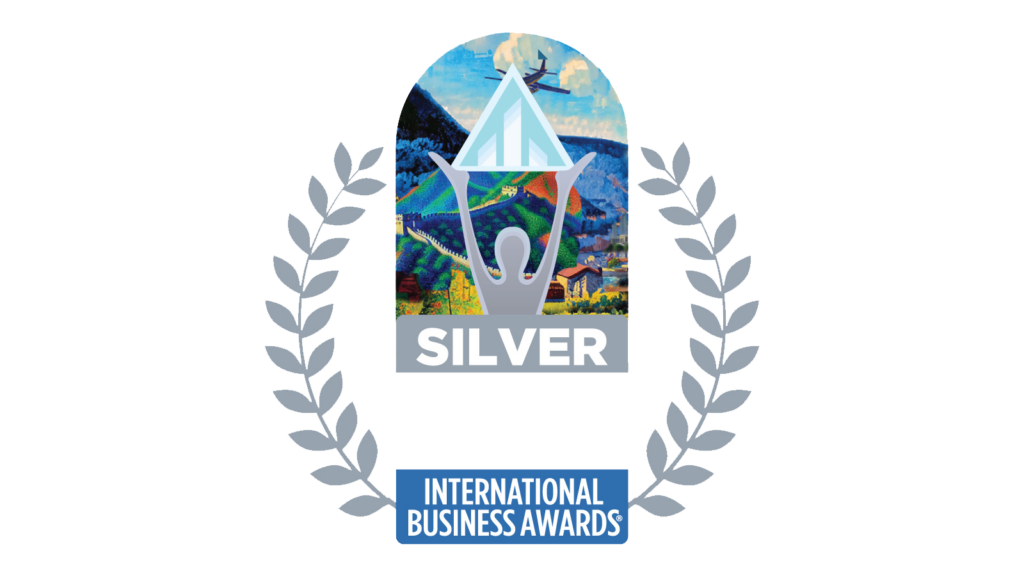


Newsletter sign up
Lorem ipsum dolor sit amet, consectetur adipiscing elit. Nam vitae ante eu purus cursus aliquam. Pellentesque blandit viverra metus, a malesuada libero commodo eu.